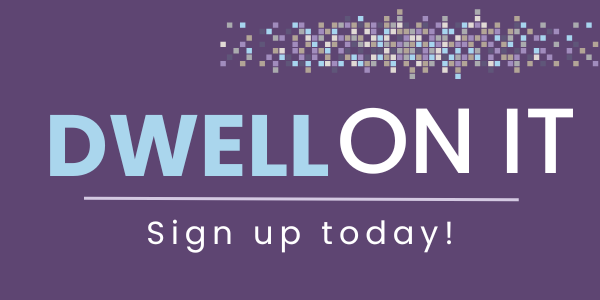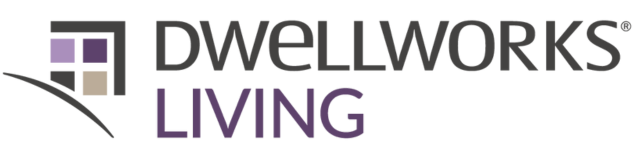Welcome to epic®!
Welcome to epic®!
We are delighted to welcome you to the Dwellworks Living epic® platform, a powerful tool that connects you with demand for temporary accommodations.
We appreciate your trust and partnership with Dwellworks Living, and we want to make sure that you have a smooth and satisfying experience using our sourcing platform. That’s why we have created this resource to help you get started and answer some of the common questions you may have.
Below, you will find an instructional tutorial video that will walk you through the main features and functions of the platform, such as notifications, managing, and reporting on available properties. You will also find a list of frequently asked questions and answers that will address some of the issues or challenges you may encounter while using the platform for the first time. If you have any other questions or feedback, please feel free to contact us at [email protected]. We are always happy to hear from you and assist you in any way we can.
We hope that you will enjoy using the Dwellworks Living epic® platform. We thank you for your continued support and collaboration as a trusted supplier, and we look forward to celebrating mutual success with you for years to come!
Creating a Property Profile Tutorial Video
Please watch this video to learn how to create a property profile in the Dwellworks Living epic® platform.
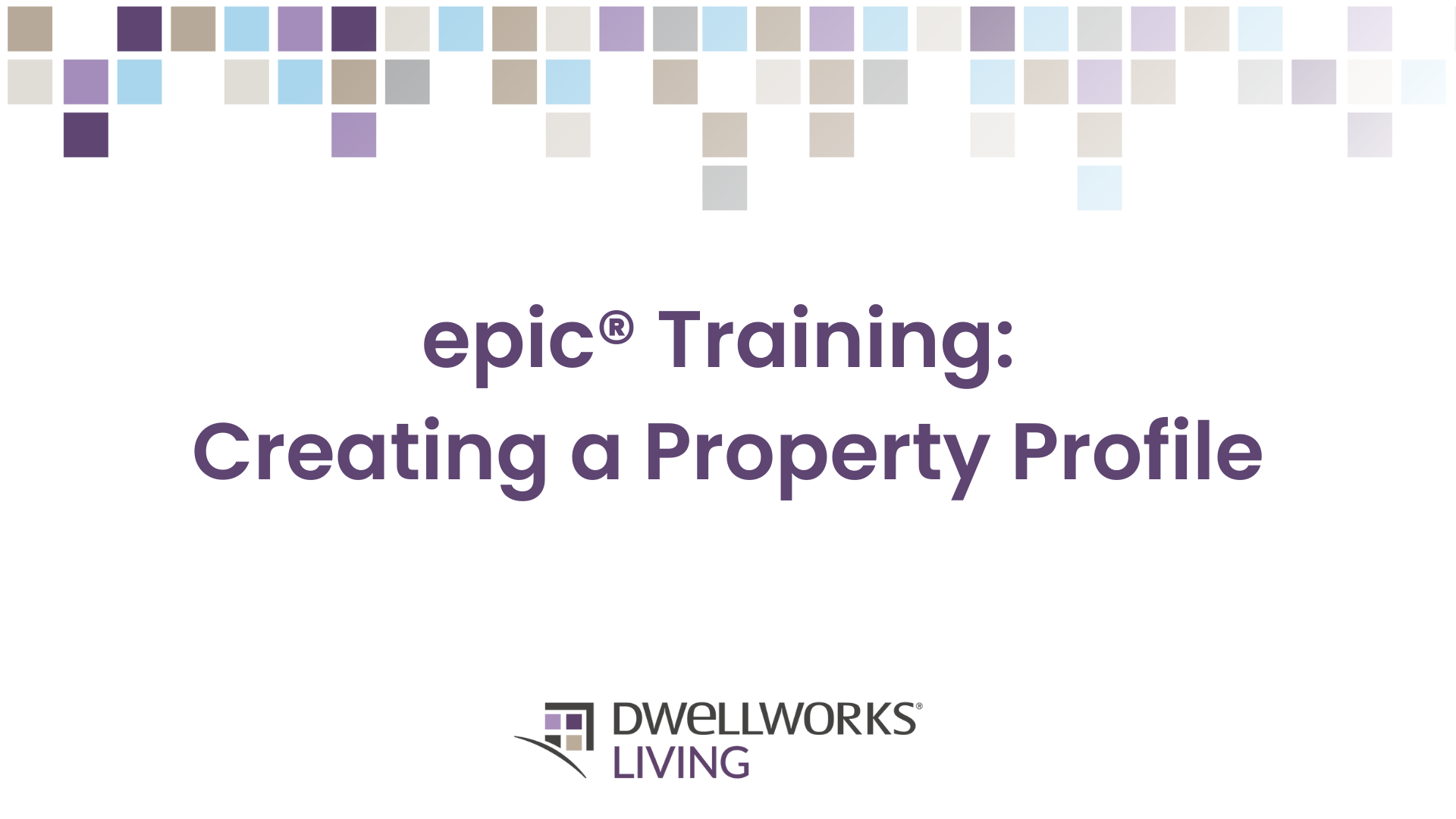
Responding to a Housing Request Tutorial Video
Please watch this video to learn how to respond to a housing request in the Dwellworks Living epic® platform.
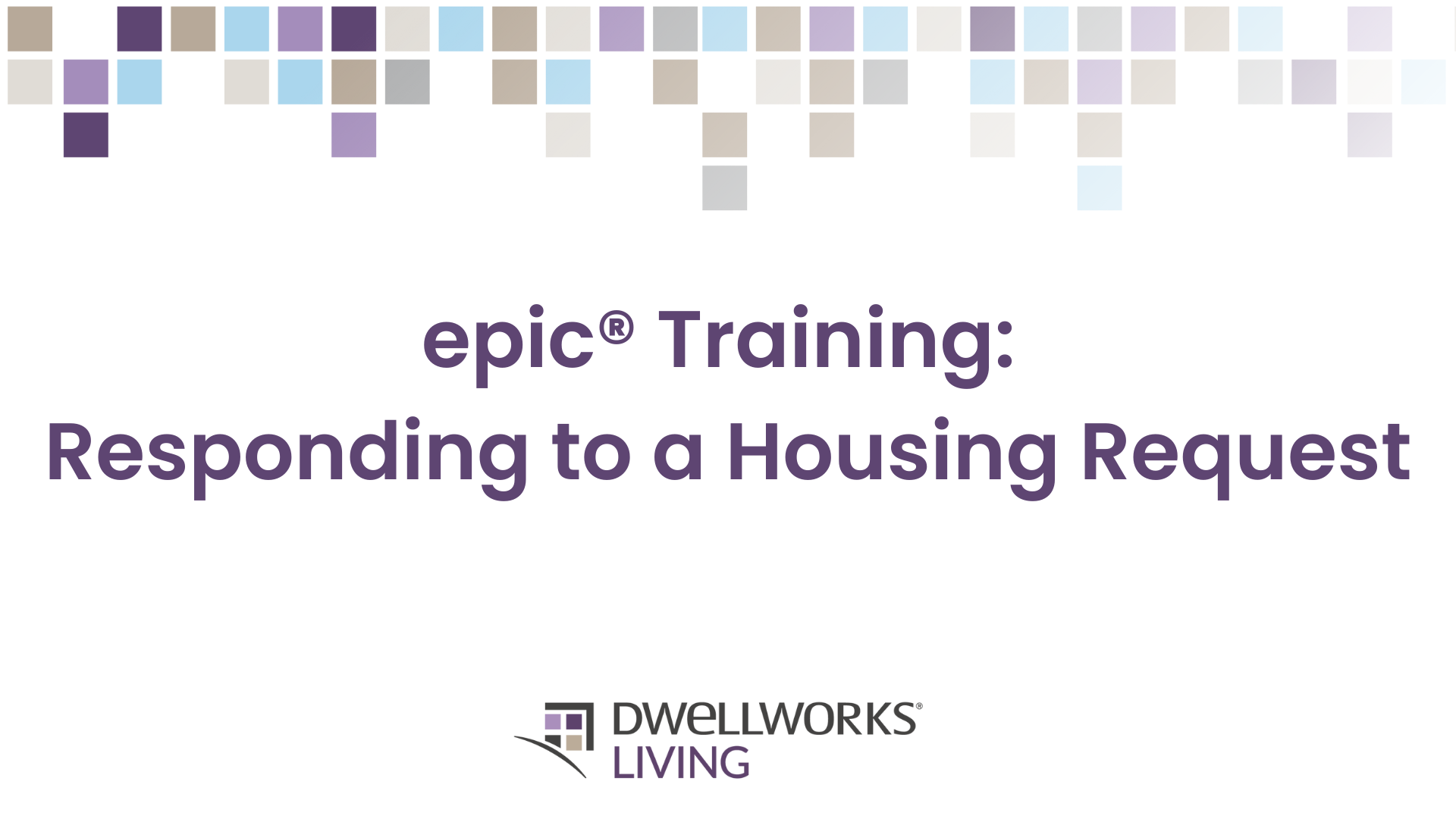
Frequently Asked Questions And Answers
You may be familiar with the Dwellworks Living epic® platform but have a few questions that you'd like to clarify. The list below can help you with those answers!
Q: How should I access epic®?
A: epic® is best utilized in chrome: https://epicpartner.dwellworksliving.com.
Q: How should I price my options?
A: Unless a commissionable rate is requested, quote your best, all-inclusive Net Rate (generally we do not accept utility overages, administrative fees, etc.) unless previously agreed to based on location.
Q: Will the request identify which client it’s for?
A: Requests will come over for Cartus, Shell, JPMC, Aires, Global Accounts (includes many Dwellworks corporate clients), Weichert and more and will be noted in the request subject line in the email notification and on your epic® dashboard.
Q: What can I do to win more bookings?
A: Pay special attention to the request requirements (Customer Priority Needs #1, #2, #3, etc.) Those are client and guest requirements, and, in your response, you must select ‘Yes or No’ regarding whether your option meets those requirements and in turn a score (0-100) will be applied. Your option may not be presented if it does not meet the requirements and other options received do.
Q: Do we need to hold the options once presented?
A: We ask that the options you present in epic® are held off the market for 24-hours, but we understand there is no obligation until the booking is confirmed.
Q: I receive an error when trying to submit a property option…
A: Check to make sure all mandatory fields have the required information. Please contact your Dwellworks Living supply chain contact for additional help if needed.
Q: When I try to change the state field, it doesn’t let me.
A: The State field is mandatory but can only be edited in the “Property” section and not in response itself. When creating a property outside of the US, please select “- - “ from the picklist of US states codes.
Q: I am trying to create a new property, but it doesn’t let me save it, I get an error message saying, “Specialized method Save Changes is not supported”
A: Replace all non-English alphabet characters and symbols, diacritics etc. from the property name and address. Words using apostrophes or dashes are not allowed. Words such as “O’Rourke” must be typed as “Orourke” in epic®.
Q: I added a photo URL by copying image link from our website but it’s not working.
A: When adding an image URL to the property profile the file must meet a valid extension e.g. .bmp, .gif, .jpg, .jpeg, .png or .tif. If an image is added using the upload feature the correct format will automatically be saved.
Q: I am unable to submit response and the error shows as “You Must Replace Default Property Image URL”
A: When creating a new property, be sure to select one of the images uploaded by you to change the Default sample image in the property profile and Save Changes. Also mandatory is to include a property/profile URL when creating a new property in your supplier dashboard.
Q: I cannot respond to a request.
A: The request deadline may have expired. The epic® Request For Housing (RFH) deadline uses the time zone of the Dwellworks request creator who is logged into epic®, however, epic® converts that date and time to the time zone associated to the supplier’s dashboard credentials. epic® expects that the receiver is in the time zone set to the dashboard credentials. If the receiver is not in the time zone set to the dashboard credentials it can cause issues with bid deadlines. epic® does not convert the deadline to match the receiver’s time zone setting on their computer/device. Please contact your Dwellworks Living supply chain contact if a time zone adjustment should be made.
Q: Where do I indicate the Service Charges?
A: Service charges are to be indicated in the “Rate without Tax” field together with rate. Please only add any government taxes in the “Taxes” field.
Q: How do I know if I have submitted the response successfully?
A: The “Response Status” will change from In Progress to Completed. If the status is still In Progress after completing and clicking on the “RESPOND” button, then you must have some incomplete information such as “Priority Needs.”
Q: How do I reset my password or change the Email ID to add in a new sales team?
A: Passwords can only be reset by Dwellworks IT team. Please reach out to us if you require a password change or email ID change in the system.
Like What You're Seeing?
Sign up today for our global mobility newsletter, Dwell On It, to get updated on our services, properties, team members, industry knowledge, and more!
All you need to do is click the button, share your email, and you're in!